How to Download Free Capcut Fonts for Mobile Editing
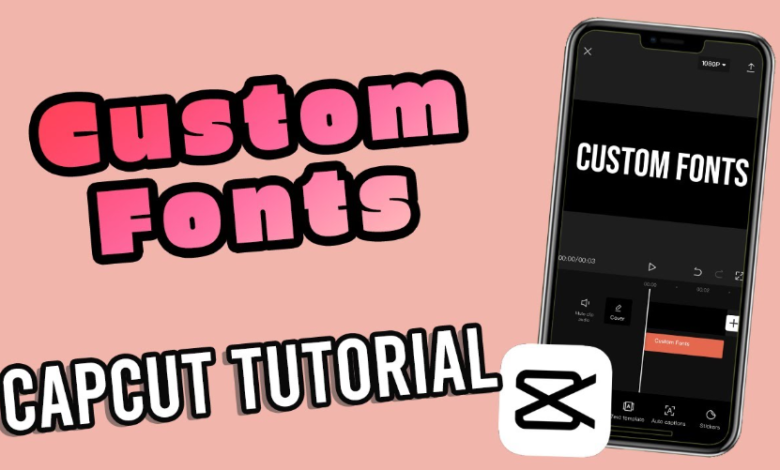
CapCut has quickly become one of the most popular mobile video editing apps, allowing users to create professional-looking videos directly from their phones. One of the key features that helps your videos stand out is the use of unique and stylish fonts. Using the right font can enhance storytelling, emphasize key points, and add personality to your content. If you’re looking to download free CapCut fonts for mobile editing, this guide will walk you through the process step by step.
Understanding CapCut Fonts
CapCut supports a wide range of fonts, including standard system fonts, display fonts, and imported custom fonts. While the app comes with a built-in library of fonts, downloading free CapCut fonts allows you to diversify your text styles and create more visually engaging videos. Custom fonts help your videos stand out on social media platforms like TikTok, Instagram, and YouTube Shorts.
Before downloading, it’s important to understand that CapCut supports TTF (TrueType Font) and OTF (OpenType Font) files. These file types are widely compatible with mobile devices and maintain high-quality rendering, ensuring your text appears crisp and clear in your video projects.
See also: Office Chairs for Remote Workstations: Keeping Productivity High at Home
Finding Free CapCut Fonts
Several websites offer free fonts that you can use with CapCut, including font repositories like TypeType and specialized CapCut font collections. When searching for fonts, consider the style you need for your video, such as handwritten, script, bold, or modern sans serif.
Always ensure that the font is free for personal use or compatible with your intended project. Some fonts may have restrictions for commercial use, so check the licensing information before downloading.
Downloading Fonts on Mobile
Once you find a font you like, downloading it to your mobile device is usually straightforward. Tap the download button on the font website, and the file will typically be saved in your device’s downloads folder. For Android devices, TTF and OTF files can be directly accessed, while iOS devices may require a file manager app to organize and store the downloaded fonts.
It’s recommended to keep all your downloaded fonts in a dedicated folder. This helps you quickly locate the files when importing them into CapCut and keeps your mobile storage organized.
Importing Fonts into CapCut
After downloading the font, open the CapCut app and start a new project or open an existing video. Tap on the “Text” option and then “Add Text.” When customizing your text, select “Font” and look for the option to “Import Fonts” or “Add Fonts.”
Navigate to the folder where you saved your downloaded TTF or OTF file, select the font, and it will be added to CapCut’s font library. Once imported, you can use it like any other built-in font, adjusting size, color, spacing, and style to match your video’s aesthetic.
Conclusion
Downloading free capcut fonts for mobile editing is an excellent way to personalize your videos and make them more engaging. By exploring reliable font sources, carefully importing TTF and OTF files, and using them strategically, you can elevate your video content to a professional level. Remember to respect font licensing, maintain readability, and experiment with different styles to find what best fits your creative vision. With the right fonts, your CapCut videos will stand out, captivate viewers, and effectively communicate your message across social media platforms.